Factory reset process
Table of Contents
Prerequisites First Step - Clearing Auth Credentials Grandstream factory reset Yealinks factory reset Htek factory reset Htek - 921G factory reset Polycom factory reset Avaya J Series SNOMPrerequisites
- Reseller-level permissions to clear credentials
- Access to portal
First Step - Clearing Auth Credentials
Before factory resetting your device, you must perform a task in the portal.
Please note that if you do not see these options, please contact Support before factory resetting the device.
- Log into the portal.
- Navigate to the domain you need to work on.
- Go to Inventory -> Phone Hardware.
- Find the phone you wish to factory reset and click the edit button.
- Click on Advanced.
- If you factory reset a Polycom device, record the Auth password, as you will need this.
- Clear out everything in the Auth User and Auth Pass.
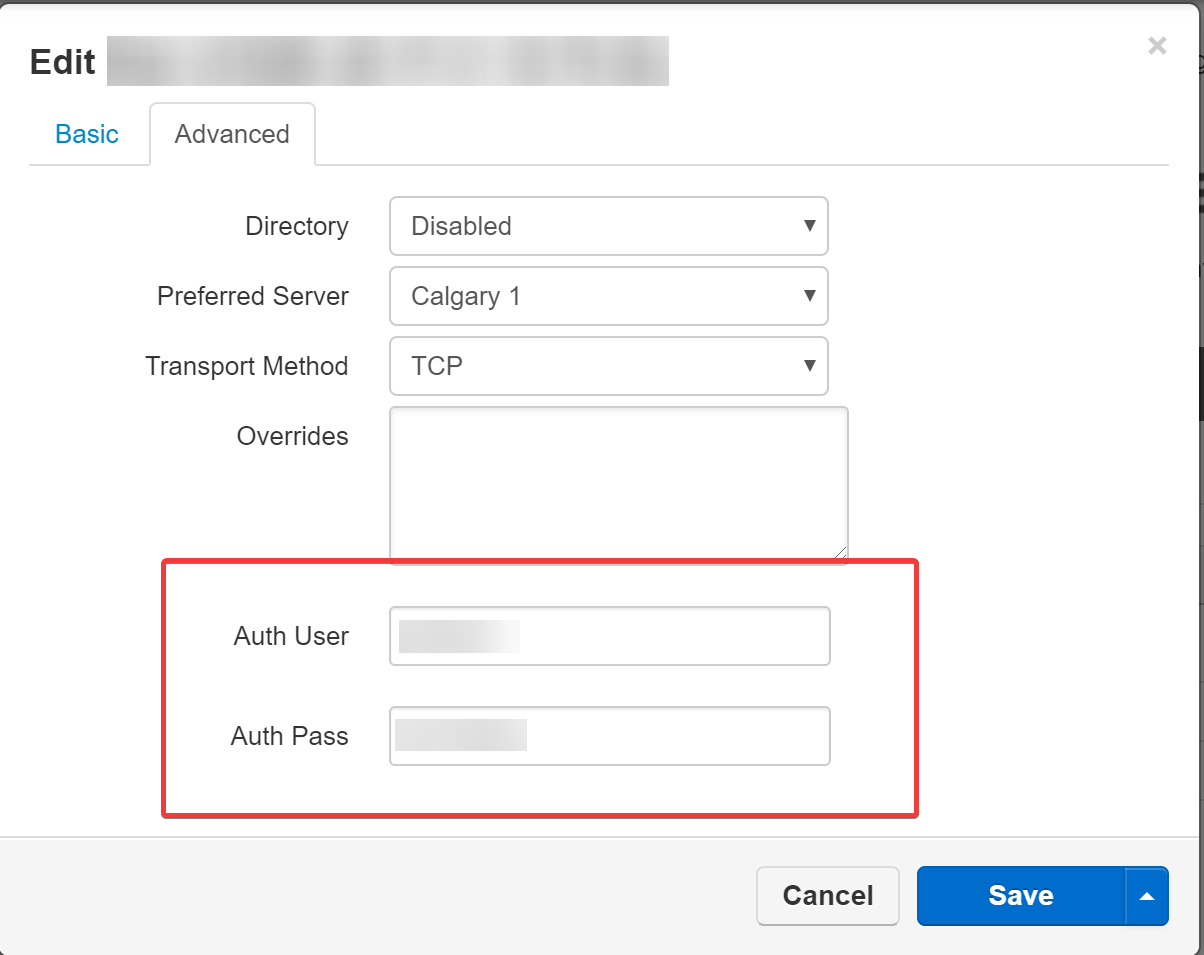
Grandstream factory reset
- On the phone itself, navigate to the menu(Usually the center button in the D-Pad)
- Find the System and select it.
- Scroll down and find the option Factory reset, Select it.
Yealinks factory reset
Note: DO NOT factory reset without consulting support first, as additional steps are required for the redirection servers to allow the phone to reach us again.
- On the phone itself, find the X Button (Or the OK Button)
- Press the X button and hold it for around 10 seconds
- The phone should reboot, and factory reset itself
Htek factory reset
- On the phone itself, hit the menu
- Then dial ***
- Then press 2 to factory reset
Htek - 921G factory reset
- On the phone itself, open the menu
- Dial ***
- Press and hold # for at least 10 seconds
Polycom factory reset
- Power off the phone
- Power the phone back on
- When you see "Starting application," hit cancel
- As soon as you see the "Welcome" message, press and hold "1, "3," and "5" simultaneously.
- You then be prompted to enter the password.
- Enter the Auth password you recorded in the "First Step - Clearing Auth Credentials." The password is case-sensitive.
- The phone will now factory reset itself.
Avaya J Series
- Go to settings on the phone
- Go to Administration
- The default phone password is 27238
- Go to Reset to default
- The phone will now factory reset
SNOM
- Press **## to reboot.
- Long press # while the phone boots up in "Rescue Mode."
- Choose Option “1”, "Settings reset."