Presence Sync
Prerequisite
To activate Presence Sync for an Enterprise, you must have the Teams Application deployed for that Enterprise.
It is now possible for PBX and other external systems (contact center, etc.) to control the presence indicator in Teams. The inverse scenario, Teams presence automatically updating PBX status, is in development.
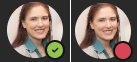
How to Enable
Step 1 is for the Enterprise Admin, while logged into the Microsoft Teams Connector Portal, to approve the use of Presence data from Microsoft Teams to the Teams Application. This approval button will be presented in the Enterprise Admin Action Items dashboard as such:
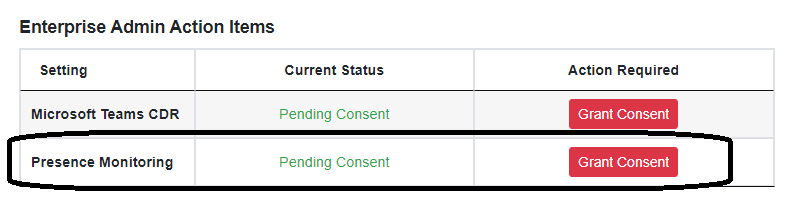
When Grant Consent is selected, a Microsoft permissions screen will require the Enterprise Admin to allow the integration application access to user presence information. If you do not Grant Consent, presence sharing will not work for any users through this application. Keep in mind that each user also has to individually consent to share presence information (Step 3 below).
Once Permissions have been granted, the dashboard will read as below:
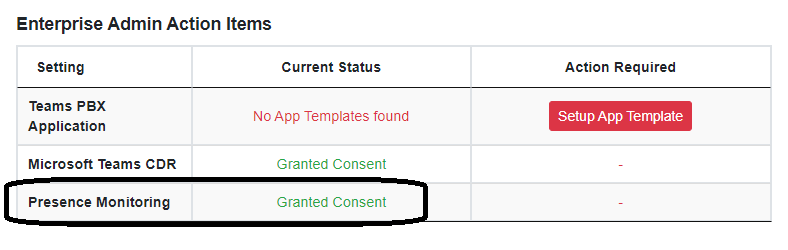
Step 2 is to install the Teams Application. If you already have this Application installed, you can skip this step. Please make sure the Configurable tab called PBX Soft Keys is enabled. The presence controls are part of the "PBX Soft Keys" Tab.
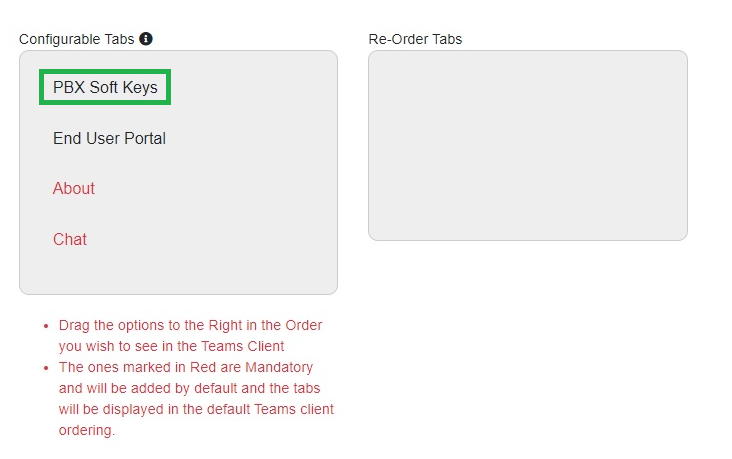
Step 3 is when the individual Teams user turns on and controls the Presence settings. The end user will need to navigate to the "PBX Soft Keys" Tab of the app as seen below. The option to enable Presence Monitoring is at the top of the screen.
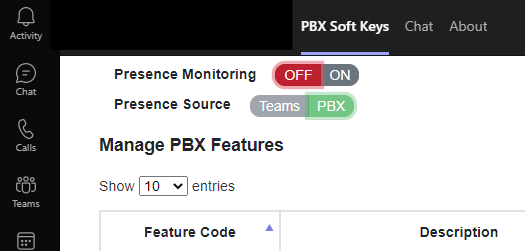
To turn on presence monitoring, the end user must simply mouse over and click the other side to toggle the switch from OFF to ON (or vice versa).
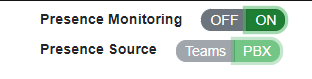
The only option is for Teams to follow PBX presence; this means that changes to the status of the user in the external system - PBX, Contact Center - will cause changes to the presence status of the Teams user (i.e. a Teams user with this integration picks up an inbound call (that is ringing to Teams as well) on a desk phone or any non-Teams phone. The PBX will relay the off-hook message to allow Teams status to change to BUSY. Once the call is complete, the PBX goes to on-hook, and Teams will change to Available.