Hot Desk
Table of Contents
Rules/Prerequisites Hot Desk What is a hot desk's caller ID? What number will display on the hot desk device? Setting up Hot Desking Using the hot desking Device via Star Codes Using the hot desking Device via the Manager Portal Add Agent by "User" Add Agent by "Phone"Rules/Prerequisites
- To receive calls at the shared workspace, the user must activate the device, which is then associated with them.
- Activating a device will release the previous user if they forgot to release themselves.
- After the device is activated, the user's calls are automatically routed to the device and call statistics will be recorded as usual.
- The phone's physical display will always show the device's extension, and it will NOT change to display the activated user's extension. However, caller ID WILL change to show the user's extension (or DID).
- Hot desking devices should belong to an anchor extension, not a real person. This way, users can activate and release the device without affecting anyone else.
- Devices used for hot desking should not belong to a specific user.
- An Office Manager or someone with a higher scope is required to manage or create a user account.
- The extension range 5400-5499 must be used.
Any hot desk extension that does not have a user logged into it can only dial 911 (not extensions, not external, etc.). A device designated as a hot desk phone is available for any user to log into or out but will act as a non-usable phone if not logged in.
Hot Desk
The hot desk feature allows for a temporary or communal workstation. For instance, multiple devices can be set up in an office environment in a centralized location. These devices would then be solely utilized by visiting supervisors, travelling salespersons, and other users who do not have a permanent workstation.
The devices do not belong to a single person; they belong to anchor extensions. The user activates one of the devices (via feature code or the Portal), which routes that user's inbound calls to the device until deactivated. It will act as if the device is the user's personal one until the user is released.
Before this upgrade to v44, the physical device displayed the base extension, not the hot desk user's extension. This also enables the Message Waiting indicator to reflect messages waiting for the logged-in hot desk users accurately.
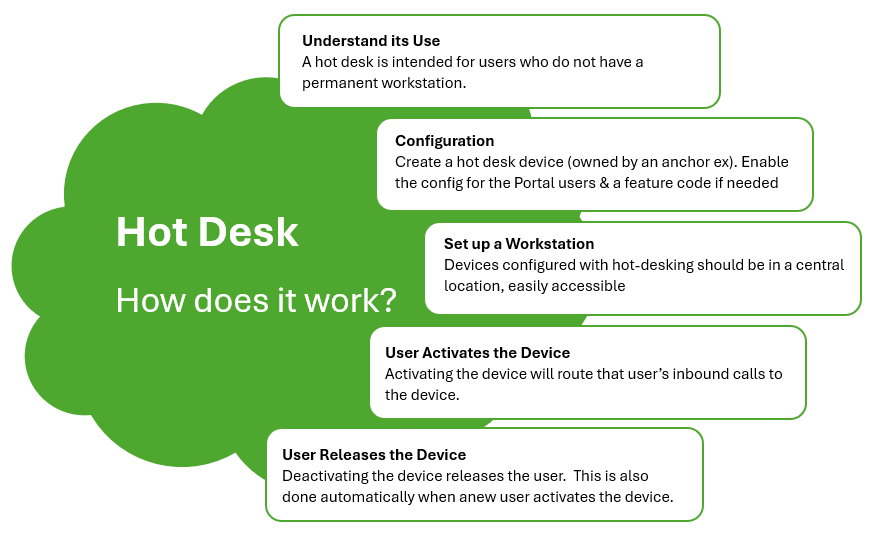
What is a hot desk's caller ID?
Extension to Extension Calls (On-Net)
When hot desking into a device, and then placing an on-net call, the destination device will display the user's caller ID and not the device's. If my extension is 204, and I call another user in my office while hot desking, they will see x204 as the caller ID. When the hot desk is released, it will return ownership to the anchor extension (not a real person). The caller ID from the device would now display the device's anchor extension (such as x5400) when making a call.
External Calls (Off-Net)
When hot desking into a device and placing an off-net call, the destination device will display the user's caller ID. Nothing is different from the above scenario except the device will show the user's DID rather than an extension and then the device's DID (rather than an extension) when released.
What number will display on the hot desk device?
The physical device can be configured to display the hot desk user's extension rather than the base extension. This applies to all brands within the button builder.
Navigate to the button builder and add a "custom label" line appearance key to the hot desk phone. The button builder will read this label and fill in the tokens accordingly.
[[first_name]] [[last_name]] [[extension]]
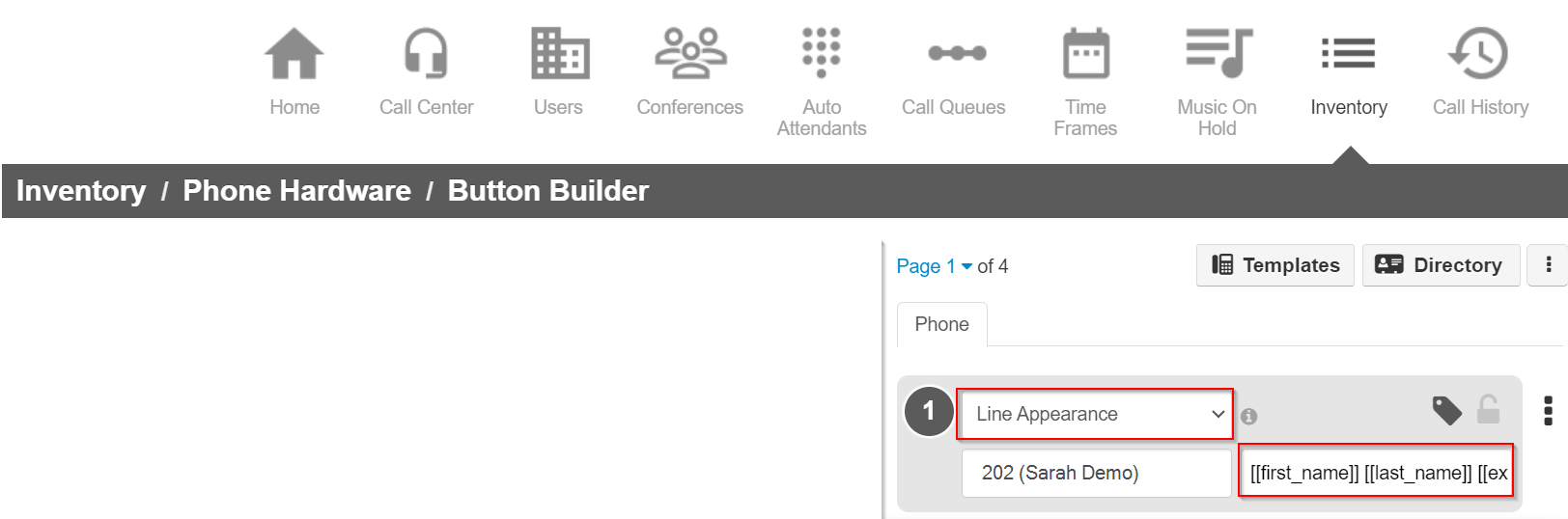
This also enables the Message Waiting Indicator (MWI) to accurately reflect messages waiting for the logged-in hot desk user. Once the hot desk user logs out, the MWI will reset to the original user's extension and update accordingly.
Setting up Hot Desking
- In the Manager Portal, navigate to the domain in which you are configuring the hot desking feature.
- Click on Users > Add User.
- Create the Phone Hardware/Desk Account. This MUST be in the extension range 5400-5499
- This user account will host the phone hardware, so ensure that Add Phone Extension is checked.
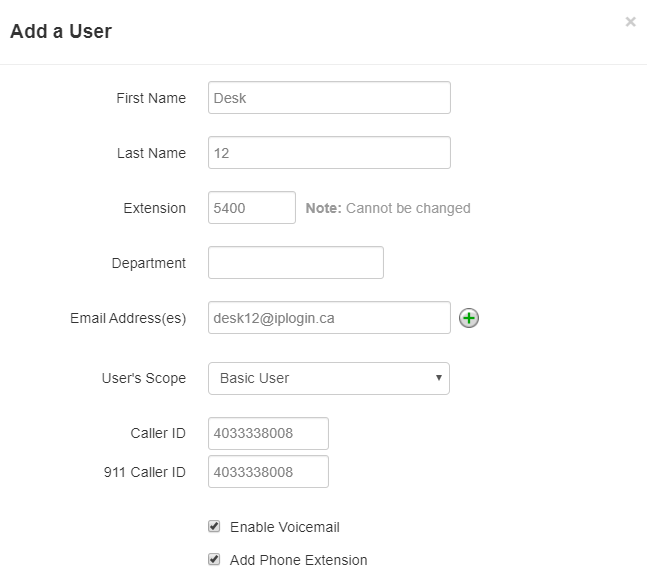
- Go to Inventory > Phone Hardware
- Add or assign the phone to the 5400 user
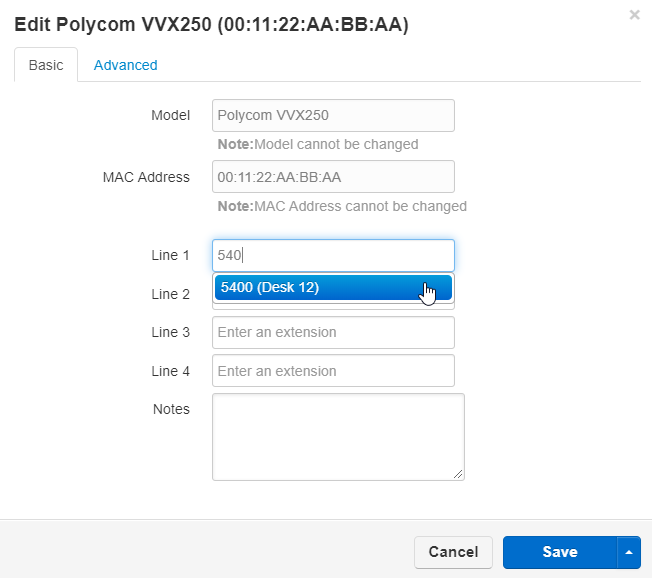
Click on Users > Add User
- Create the hot desking User. This will be in the normal extension range
- Assign the user to a User's Scope of Basic.
- Make sure that the button next to Add Phone Extension is not checked.
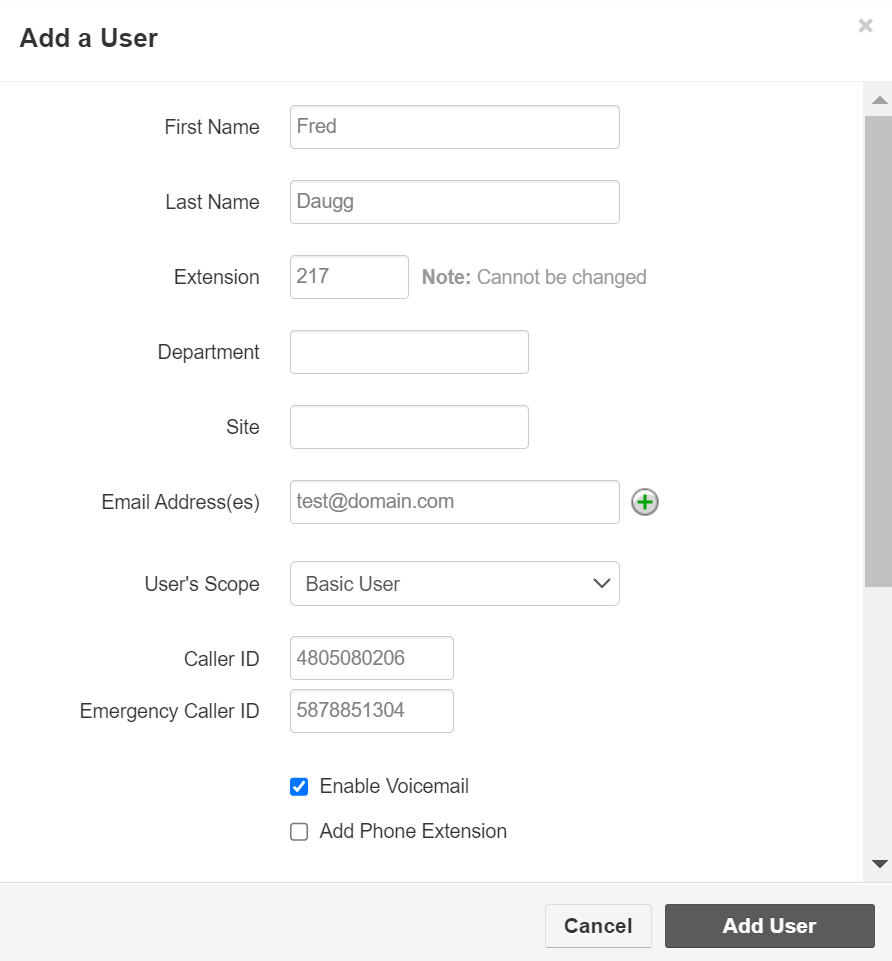
- Click Add User to complete.
Using the hot desking Device via Star Codes
The Star Code to begin hot desking is *88. Once the system asks for the "Account Number," dial the extension that will be used; the password requested is the voicemail PIN associated with that extension. To release a device back to the owner, you can use the code *89
Using the hot desking Device via the Manager Portal
NOTE: This feature is disabled by default; the button, once activated, overrides the "Add Phone" button in the User Inventory section. To enable this feature, please get in touch with support.
- Log in to the Manager Portal as the hot desking user you created earlier.
- Click the Phones Icon.
- Click the Activate Phone button on the top right.
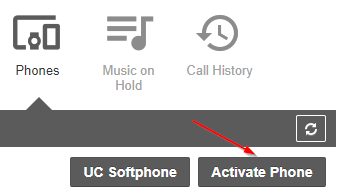
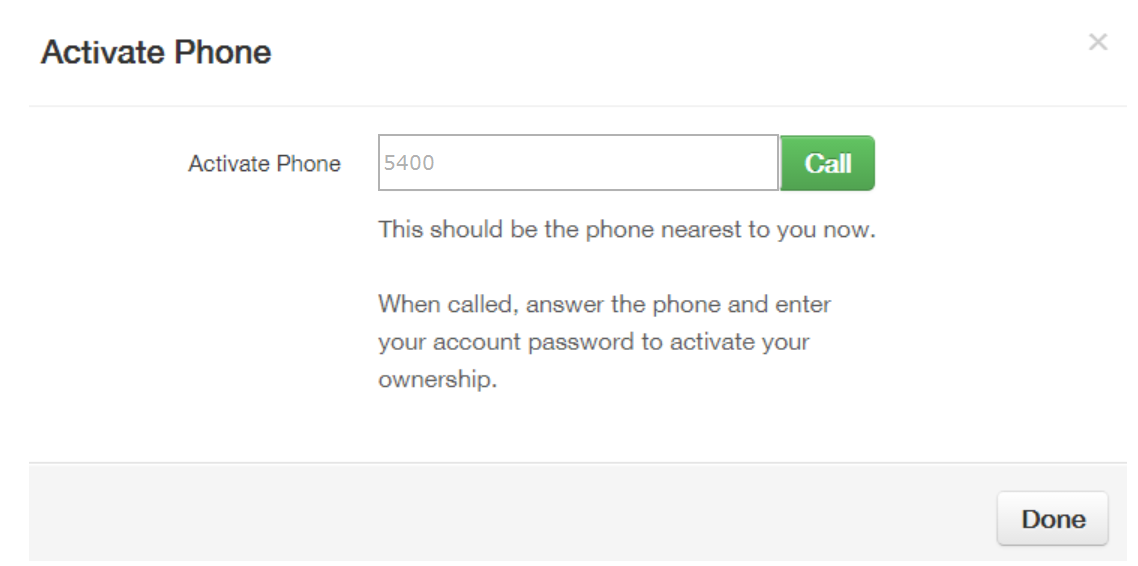
- In the modal box, enter the extension number of the hot desking device.
- Click Call.
- The hot desk phone will ring.
- Answer and enter the user's name and password/PIN.
- The Phones screen should look like the screenshot shown below.

- The user can release themselves from the hot desking device by clicking on the next to the device in the Phones section of the Manager Portal.
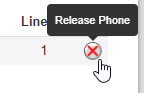
FAQs
| Questions | Response |
| Do incoming calls still display caller ID on the hot desk? | Yes. Incoming calls from an off-net or an on-net call will display the incoming caller ID as usual. |
| How is Call Detail Recording (CDR) handled for a hot desk? | CDR captures the default user (the anchor extension) as the number, and the caller name as the hot desk user. |
| How are call queues handled for a hot desk? |
Add Agent by "User"When the Call Center Agent is added to the queue by "User" and when the queue receives a call, then all devices ring simultaneously (including the hot desk). Add Agent by "Phone"When the Call Center Agent is added to the queue by "Phone" and the queue receives a call, the agent's phone will ring, not the hot desk. |
| Can I hot desk into multiple devices at one time? | No. You will be released from the previous device when you hot desk into a second device using your same user account. |
| Will my soft keys follow me to the hot desk device? | No. Soft keys are configured per device, and not per user. A user's device configuration will not follow them to another device. |