How to Block an unwanted caller
Table of Contents
Prerequisites: Different ways to block number To block the number on a specific user the following steps can be followed: Block a caller from calling a specific phone number Block a caller from calling anyone or anything in your domainPrerequisites:
- Office Manager or higher user scope
- Portal Access
Different ways to block number
- Block a caller from calling a specific user
- Block a caller from calling a specific phone number
- Block a caller from calling anyone or anything in your domain
To block the number on a specific user the following steps can be followed:
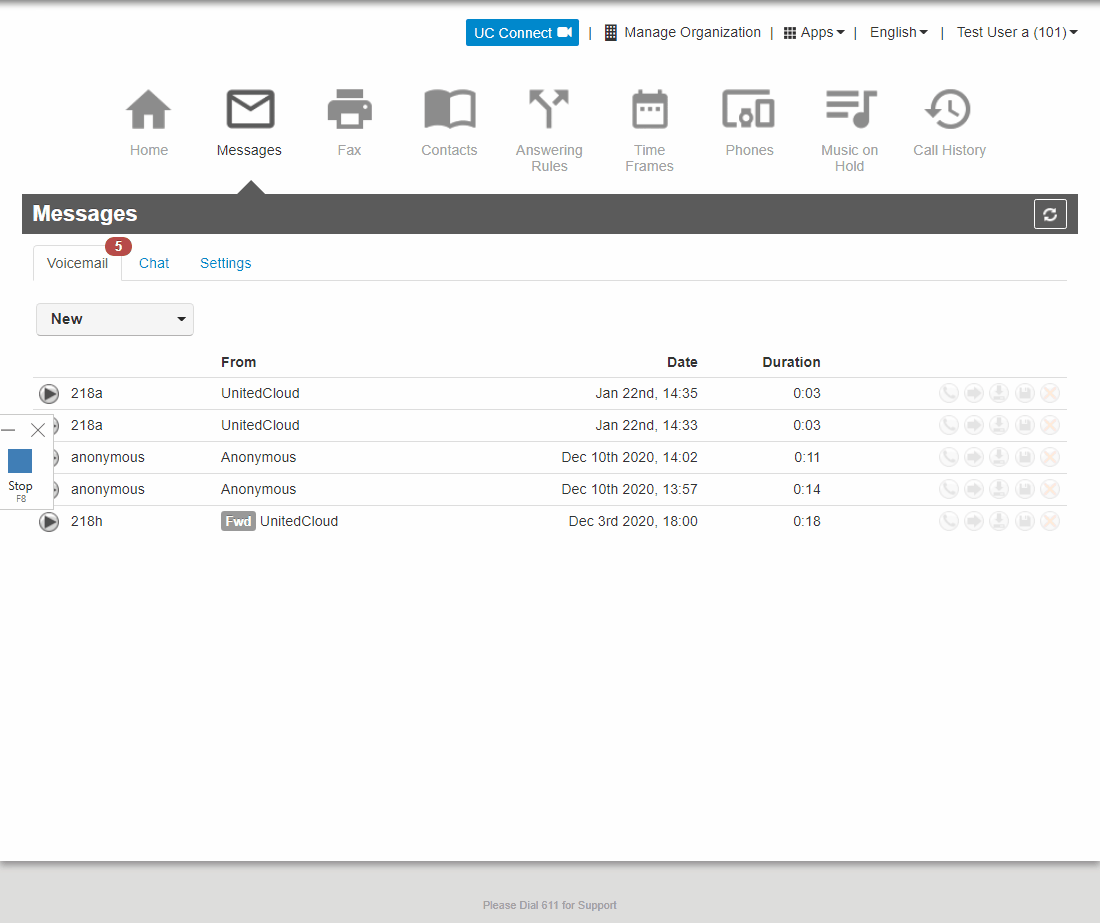
- Access organization view.
- Navigate to the users' tab.
- Find the user that needs the number blocked.
- Open the user's profile and go to the answering rules tab.
- Use the allow block button to add the number you wish to block..
Block a caller from calling a specific phone number

- Access organization view
- Navigate to the inventory tab
- Find the number that needs to be blocked
- Ensure TOD(Time of Day) routing is enabled and it's set up according to your desired call flow
- Navigate to the Users tab and enable the system user view
- Find the TOD user for the phone number you want to enable the block on.
- Open the TOD user profile and go to the answering rules tab
- Use the allow block button to add the number you wish to block.
Block a caller from calling anyone or anything in your domain
Unfortunately, at this point in time, a Global block is not possible to manage on a domain-by-domain basis.