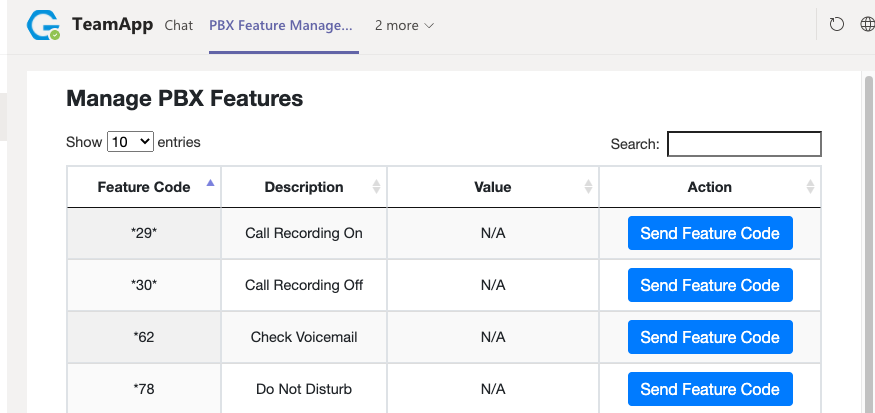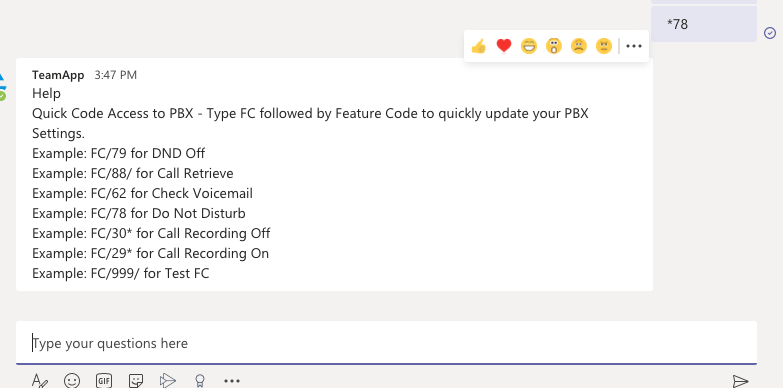Add Feature Codes
Add Feature Codes
Every PBX supports different Feature Codes (Star Codes) and every business has a set of these codes that they use. By adding Feature Codes in the connector for the Enterprise you give Teams Users the option to communicate with Soft Keys and Quick Codes from within Microsoft Teams.
Navigate to PBX Management >> Select PBX to manage, then click Actions >> Add Feature Code

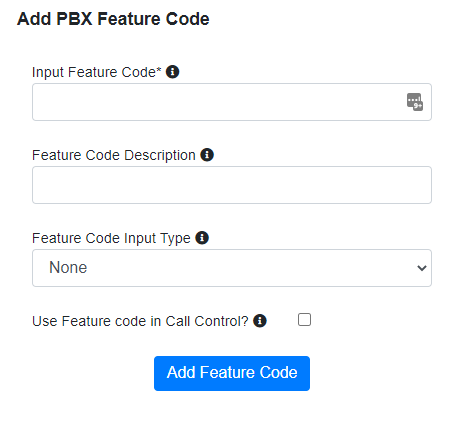
Instructions
Input the feature code the PBX expects to see (i.e. ‘*8’ for Test).

Write a description for the feature so the User will understand the purpose of the Feature Code.

Please specify if the feature requires an input, i.e., a telephone number or a number, or if it does not (None).

Select the Use Feature code in the Call Control checkbox if you want the Feature Code to be available as a button within the Call Control Options Card during a call.

Select Add Feature Code when ready to submit the Feature Code.
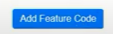
Bulk Upload Feature Codes
As a Reseller within your Enterprise Dashboard, navigate to PBX >> Select PBX to manage then click Actions >> Bulk Upload Feature Codes.

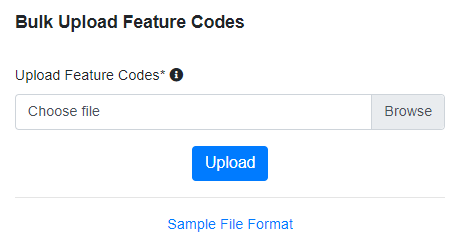
Upload a CSV file that matches the sample format provided in the portal and as shown below:
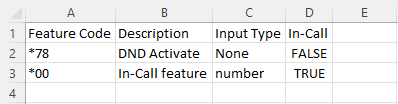
Manage Feature Codes
Upon completing the Feature Code, you will be transferred to the Manage Feature Codes page, and your Feature Code will be added to the grid.
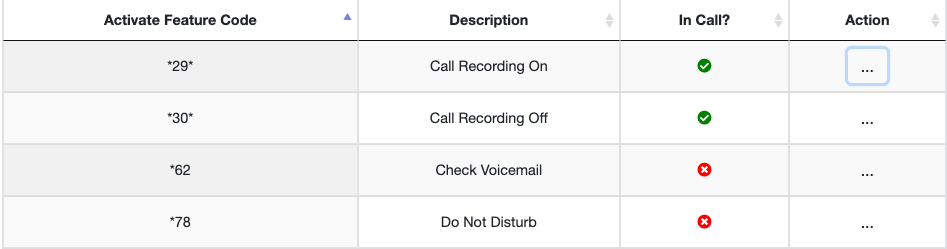
Feature Codes inputted will automatically be available to the User within Teams as a Tab called Feature Codes or can be entered as Quick Codes on the Applications chat line.