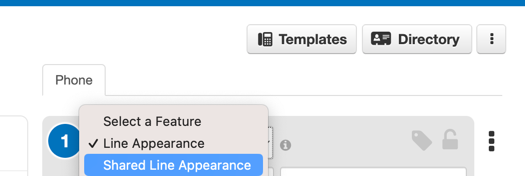Snom M500 Small Business Key System
Table of Contents
Simple Feature Set Devices Firmware M500 System Power over Ethernet (PoE) M500DECT Base Station M58DECT Desk Phone M55DECT Handset Button Builder Configuration M500 Base Station Overview Add M500 Base Station Setup Base StationsSimple Feature Set
The Snom M500 Small Business Key System is designed for simplicity. It features shared line keys and an emulated key system that makes it easy to use and deploy. It includes essential features such as voicemail, music on hold, and portal fax (up to 200 pages).
Devices
Button Builder profiles and the M500 config format have been added for the following devices:
- M500 DECT Base
- M55 wireless handset
- M58 desk set
Firmware
| Manufacturer | Device | Firmware Version | Release Date | EOS | EOL | Vendor Links |
| Snom |
M500
M58
M55 |
1.12.2 | Jan 8, 2024 | Not Indicated | Not Indicated |
M500 DECT Base Station Datasheet
|
M500 System
With a minimalistic, sleek design, reliable range, and audio-enhancing technologies, the M500 System is your one-stop shop. Experience true team transparency with easy call handling. Intuitive to use, the illuminated keys provide visibility for efficient call management, and provisioning to expand to multiple base stations has never been easier.
This wireless family includes the M500 Multicell Base Station, M58 Desk Phone and the M55 Handset, which are easy to set up and can expand with your business. The wireless desk phones/handsets require no ethernet connectivity, offering flexibility and mobility throughout the workplace. Each M500 Base Station can pair with 8 handsets or desk phones for 8 concurrent calls. Two base stations can be paired to increase phone pairing, call capacity, and range. The base station offers range inside and around the facility with no dead zones or dropped calls. Experience true team transparency with easy call handling, one button hold, and the ability to pick up a call on any phone. A public broadcast can be made with the push of a button to all devices paired to the base station. The accessory handsets and desk phones provide built-in Bluetooth® connectivity, fine-tuning audio quality for maximum voice clarity and background noise reduction. The M58 Desk Phone has a 5” (480 x 272) color LCD display and 24 self-labelling programable keys (8 physical). The M55 handset has a 2.4” (240 x 320) color LCD display with 6 backlit dual-color LED programmable keys.
Wireless DECT technology, provides better reliability and security.
Power over Ethernet (PoE)
These devices can receive power from a connected network cable, provided the network switch supports this and has enough power to supply all connected devices. Alternatively, an optional AC power supply is available.
M500
|
 |
M58
|
 |
M55
|
 |

Button Builder Configuration
A new Button Builder implementation has been created for the M500 to utilize the M500's features with minimal configuration steps.
M500 Base Station Overview
The M500 base station can be linked to other M500 base stations to add capacity for active calls and devices.
Maximum call/device values are as follows:
| 1 Base Station | 2 Base Stations |
| Maximum 8 Concurrent calls | Maximum 16 Concurrent calls |
| Maximum 10 Registered Devices | Maximum 16 Registered Devices |
|
 |
 |
|
|
Add M500 Base Station
This section explains how to add an M500 device for the first time in Button Builder.
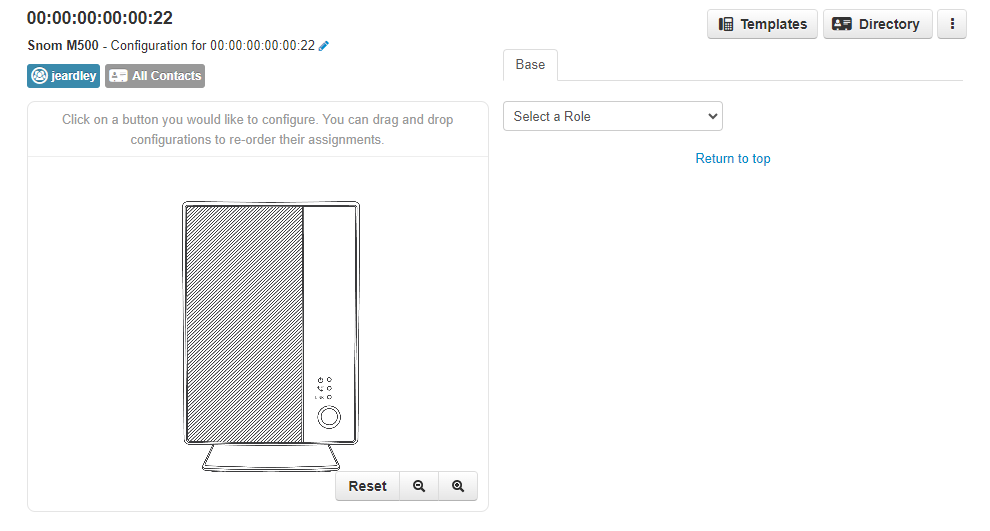
Setup Base Stations
- Navigate to the Button Builder and select the Snom 500.
- In the Base tab, use the "select a role" dropdown to specify the type of configuration.

| Base Tab - "Select a Role" | Description |
| Single | Configure the base station as a singular base. Once added as type “Single,” the user can configure up to 10 handsets/desk sets. |
| Primary | Configure the base station as the primary base from which the secondary base stations will inherit their respective settings. Once added as “Primary,” the user can configure up to 16 handsets/desksets if linked to another base station configured as “secondary.” |
| Secondary |
Configure the base station as the secondary base station that will link to the primary and inherit all common settings from said primary base station. If the type “secondary” is chosen, the user will be shown the following screen. 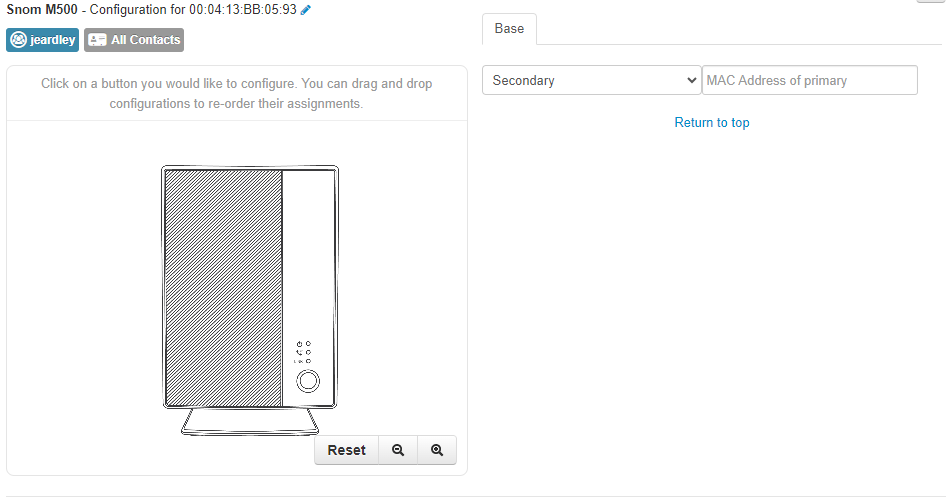
|
Proceed to the next section to set up endpoints.
Setup Endpoints for Base Stations
As explained above, handsets and desk sets can be configured after M500 base stations have been set up.
In the Add Handset tab (next to the Base tab), click “Add Handset.” Then, select the handset from the dropdown menu (either the M55 handset or the M58 desk set) one at a time.
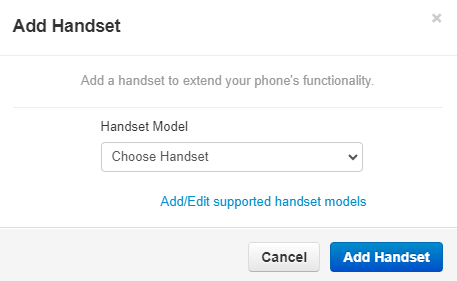
Click the Add Handset button to save changes. Repeat these two steps if adding multiple devices (such as the M55 handset AND the M58 desk set).
Then, proceed to the next section to configure line appearances.
Configure Lines for the Endpoints
Now that the endpoints have been added, configure the line appearances next.
Shared Line Appearance: Shared lines bring additional functionality to traditional line appearances. Incoming calls on a shared account can alert multiple handsets/desk sets and be answered by anyone. Using this configuration, multiple handsets/desk sets can share an account for outgoing calls.