Adding Custom Holiday Music On Hold
Table of Contents
Prerequisites: Backup Existing Music On Hold Adding the Audio Files How do I add holiday music to my call queues? Restore Your Previous Music On Hold Files Audio FilesPrerequisites:
- User Scope of Office Manager or higher.
This article will provide the steps and files needed to add festive audio to your hold music.
Backup Existing Music On Hold
Backup your existing music by navigating to the Music On Hold tab in the portal and clicking on the download button to the right of the screen to save important audio files to be re-applied after you are ready to remove the Seasonal Music.
![]()
Note: If your list is empty, proceed to the next section.
Adding the Audio Files
- Download Winter Holiday Music and extract the files to a folder.
https://apps.iplogin.ca/downloads/WinterHolidayHoldMusic.zip - Add the files to the portal in the Music On Hold tab by selecting "Add Music" from the top right-hand corner and name them accordingly.
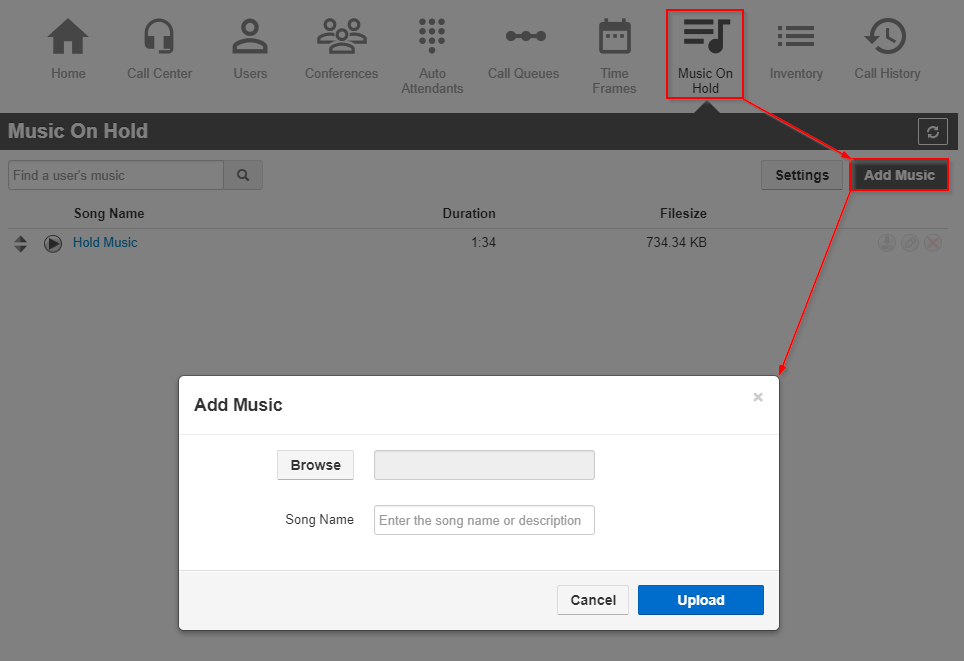
- Optional: Select "Settings" from the top right of the Music On Hold section and enable "Randomize Music on Hold".
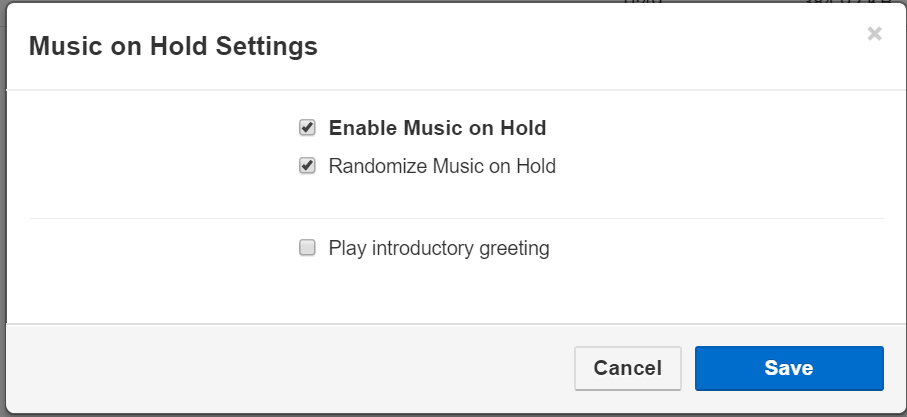
How do I add holiday music to my call queues?
- Edit your queue Music On Hold by selecting the Edit Button to the Right of the Queue.
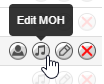
- Follow the steps above in the "Backup Existing Music On Hold" sections and "Adding the Audio Files." Editing queue-specific Music On Hold will make the changes for the selected queue specifically and will not affect your other Queues or Music On Hold.
Restore Your Previous Music On Hold Files
- Delete the Holiday Music from the list.
- Restore the previous music that you backed up.
Note: If your music list was empty before, skip this step.
Audio Files
Winter Holiday Music
https://apps.iplogin.ca/downloads/WinterHolidayHoldMusic.zip
Regular Music
https://apps.iplogin.ca/downloads/RegularHoldMusic.zip