Call Center Report Emails
Prerequisites:
- A scope of Call Center Supervisor or higher
- This feature may require administrative changes for the domain to function as designed. Please contact support to enable this feature.
Call center report emails allow call center supervisors or office managers (with call center functionality enabled) to request emails in a variety of formats and time windows. The emails themselves are brandable and customizable using the standard template structure. Advanced settings also allow the supervisor to pick a few of their most important statistics to be prominently displayed in the email body.
Procedure
- Log into the Portal with a scope of Call Center Supervisor and navigate to the Call Center screen.
- Select the new Reports sub-menu, Email Reports.
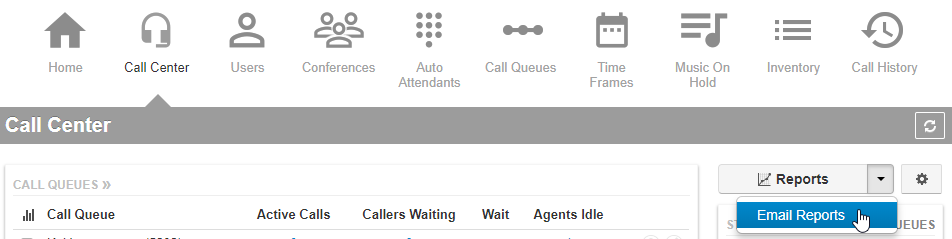
- Emailed Reports can be sent at varying frequencies, including monthly, weekly, and daily. There are four types: Call Queue, Agent, Dialed Number, and Summary report, which includes the top data from each. Anywhere from 1 to all of the types and frequencies may be selected.
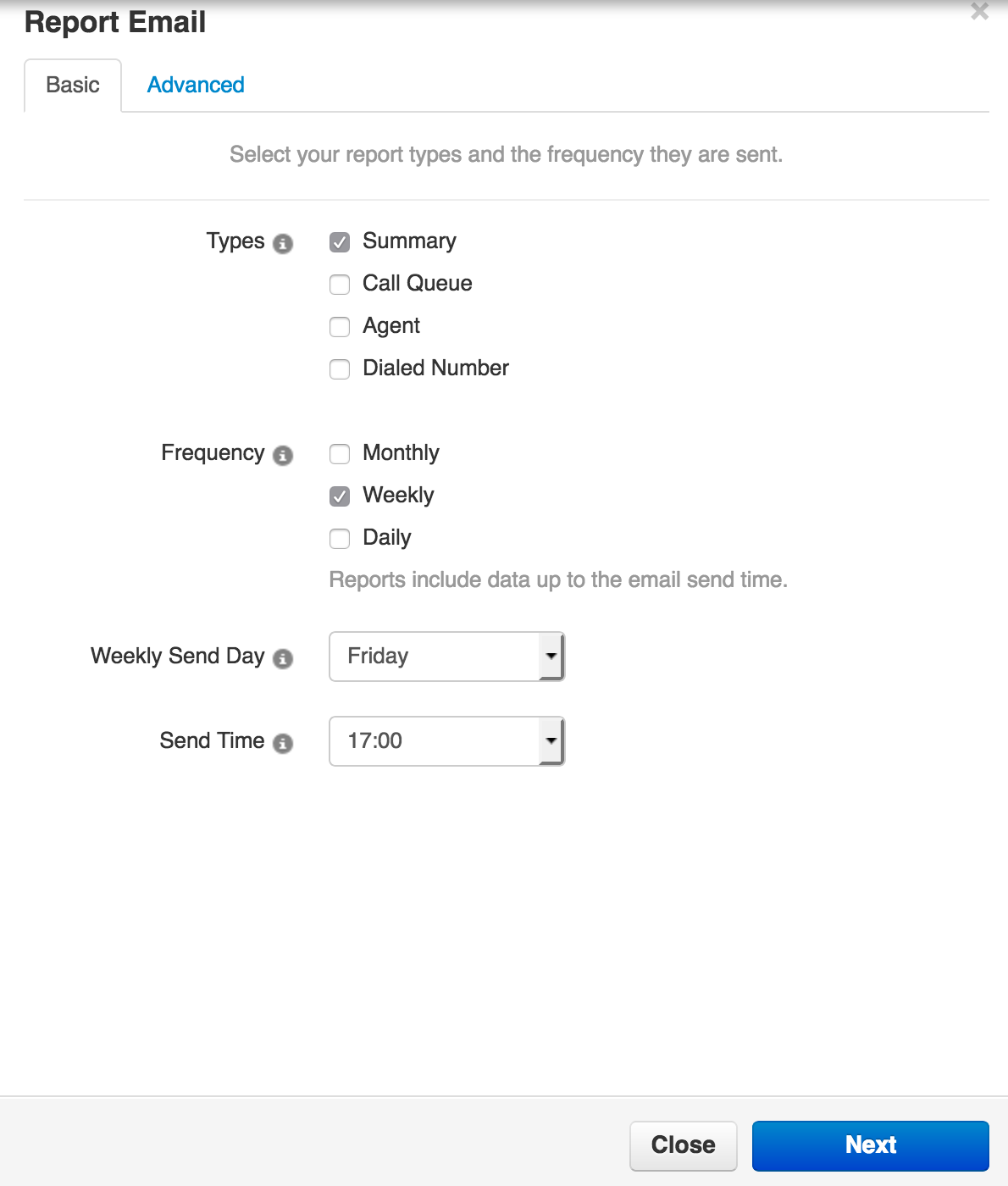
- Depending on the time period selected, the supervisor will be prompted to enter applicable time and date settings. For instance: a daily report will require the supervisor to set a time, and a weekly report will require the supervisor to set a day of the week and time. The monthly report will require a day of the month and send the previous month's data on that day; setting it to "1" will send the full previous calendar month.
- Follow the on-screen prompts to configure the basic options, then select Next to continue.
- In the advanced options you can customize the contents of the reports for the varying statistics. These lists of statistics will vary based on the types of reports requested in the basic tab.
- Up to four extra email addresses can be added to receive the given reports.
- If the Supervisor would like the raw data, including all available statistics, they can check "Attach CSV to Email."
- When the configuration is complete, select Save. The email reports will then be scheduled.
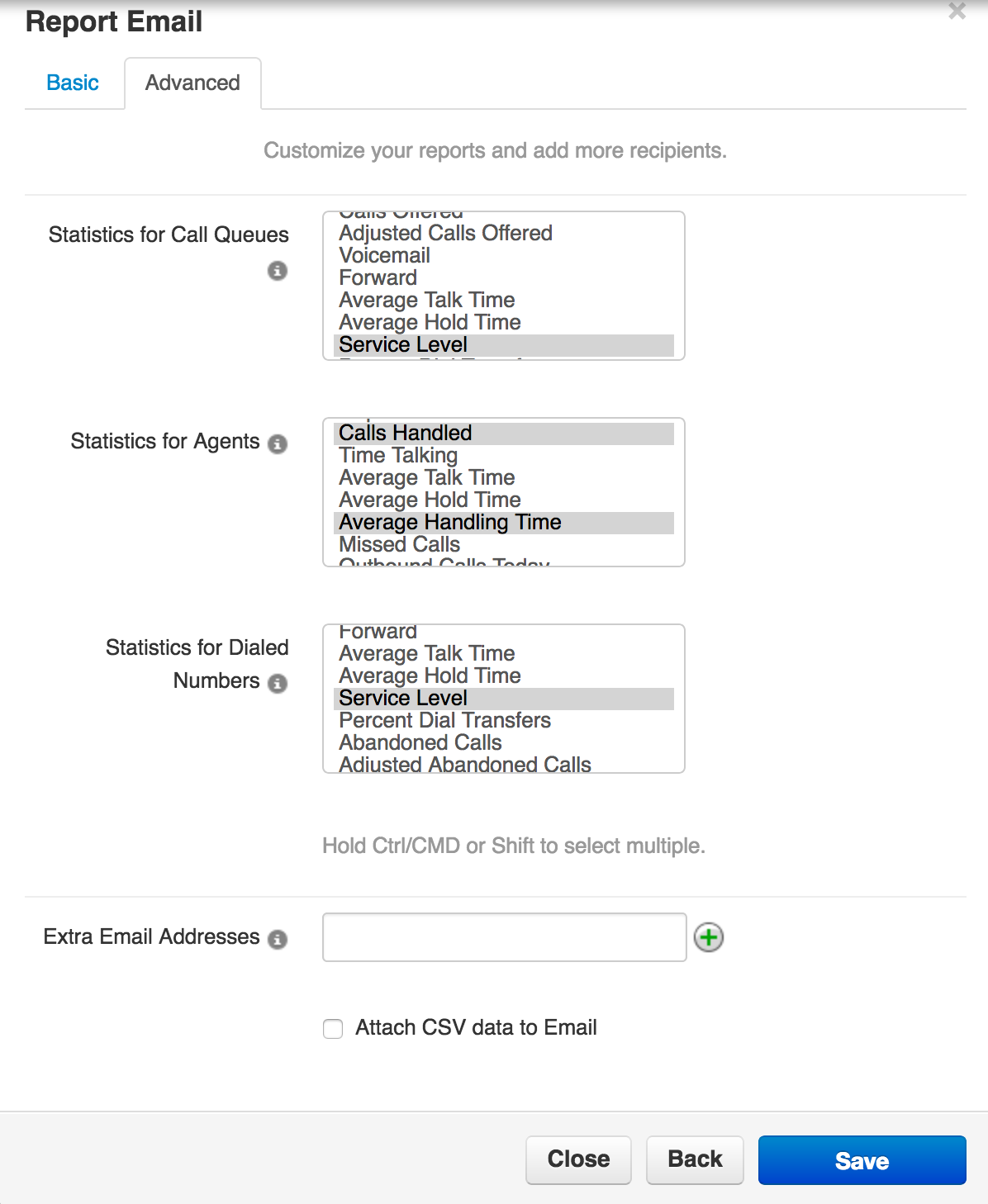
- An example of a received email is shown below.
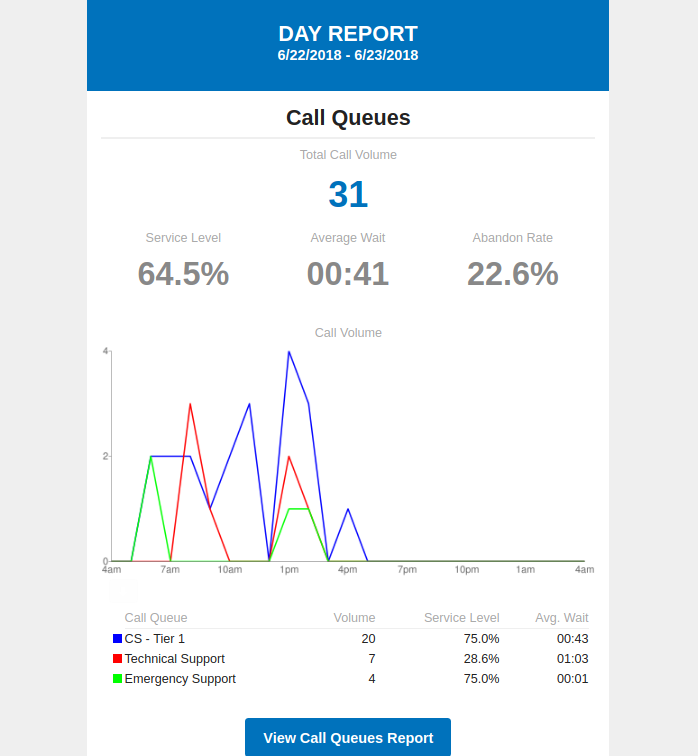
- We have a standard email template that can be customized. It will automatically take on any color or logo provided for portal branding.