DND (Do Not Disturb)
Table of Contents
Prerequisites: Usage Portal For Basic Users For Office Managers Yealink Grandstream HTEK Polycom NotePrerequisites:
- A Portal Account set up with an extension.
This article will go over the DND feature and how to use it.
Usage
The DND feature can be activated a number of ways, for all phone models DND can be activated by dialing *78 and to deactivate dial *79. Alternatively each phone has different feature keys assigned for these tasks as well.
Portal
Regardless of phone model, DND can be activated on each user through the portal by editing the answering rules for each user:
For Basic Users
Select "Answering Rules" from the top of the page then edit your active answering rule.
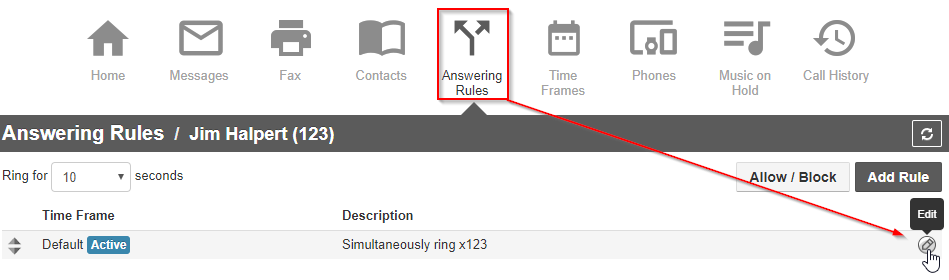
From the Edit screen check the box for "Do Not Disturb" then press save.
For Office Managers
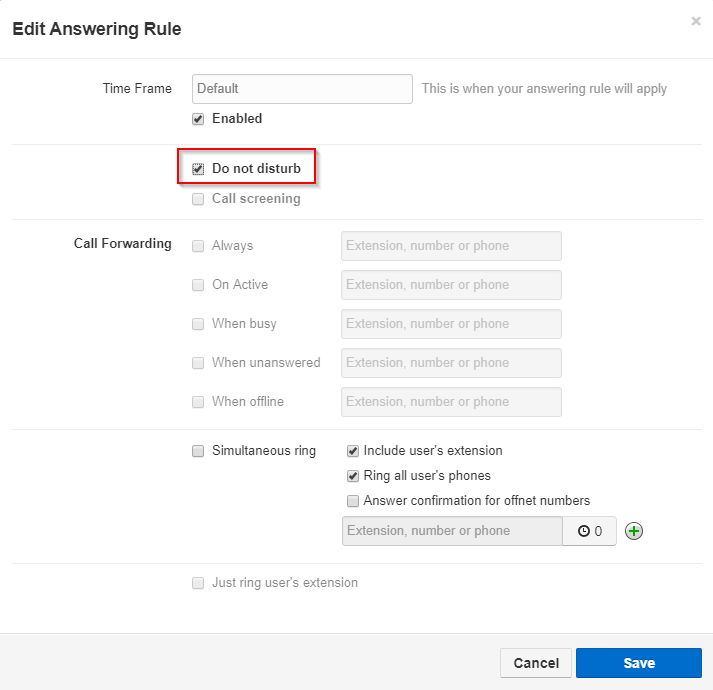
Select "Users" from the top of the page then Click on Edit on the user you would like to set to Do Not Disturb., then in the menu that pops up select "Answering Rules"
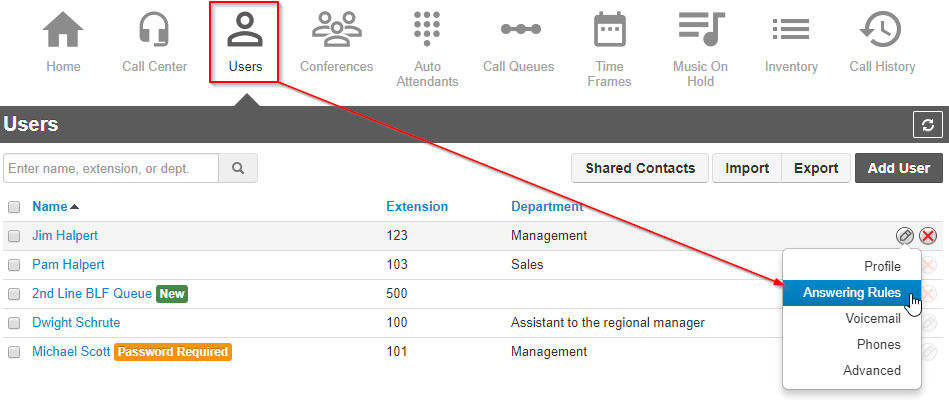
Edit the active answering rule
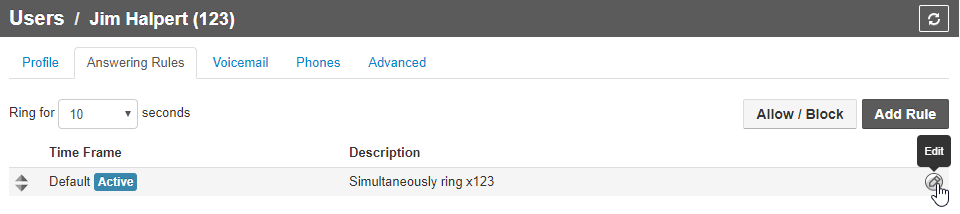
From the Edit screen check the box for "Do Not Disturb" then press save.
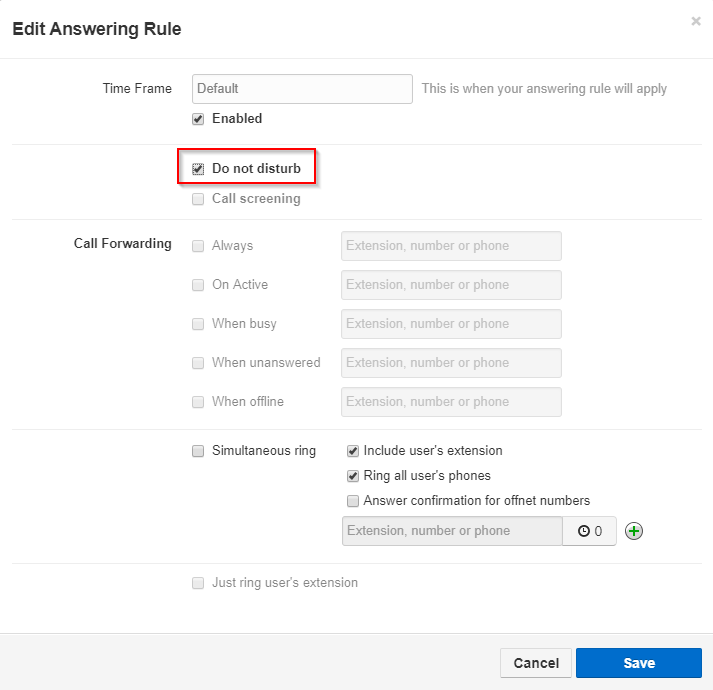
Yealink
Most Yealink phones display a DND toggle feature key right on the home screen (shown below)

Once activated you should see the following (or something similar) displayed on your screen:
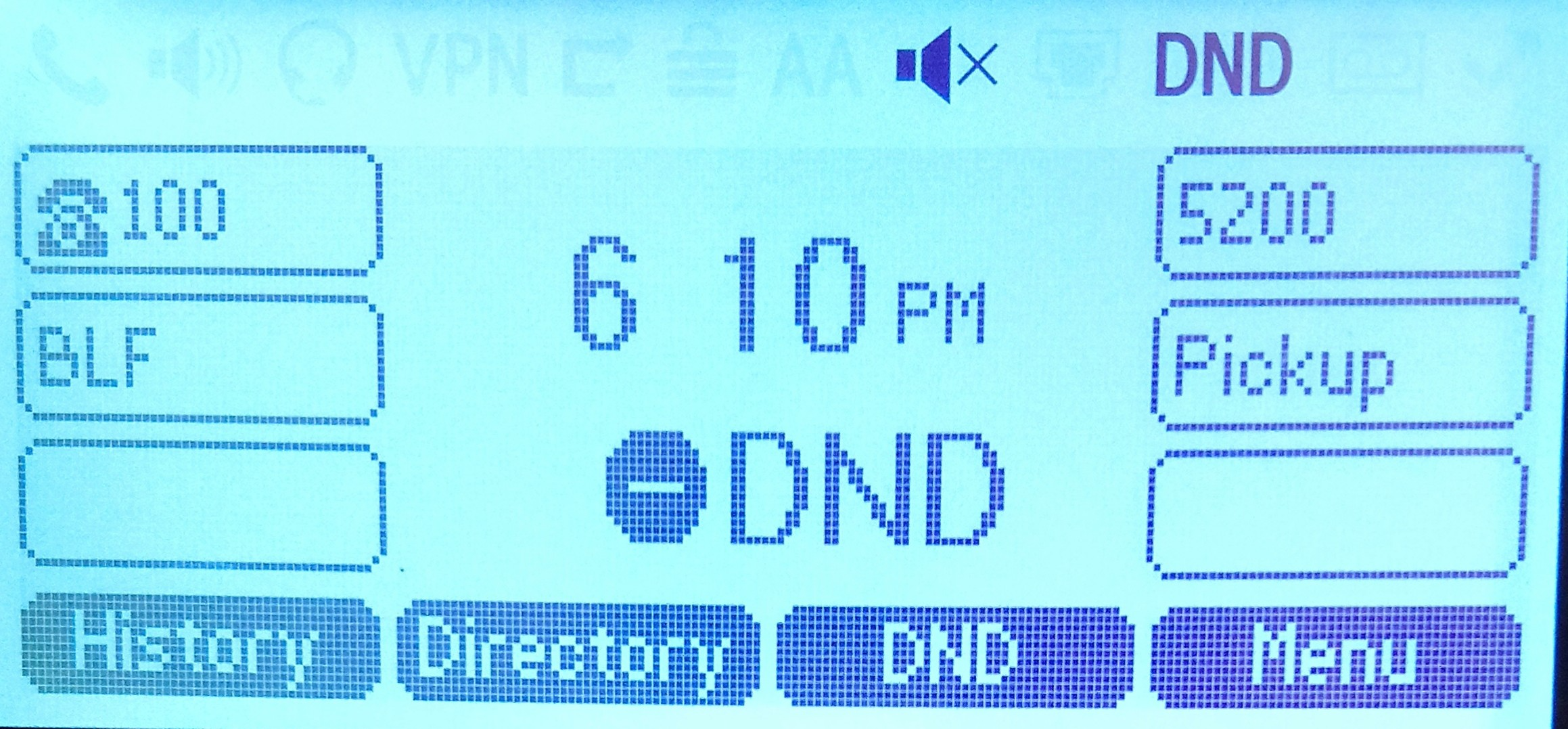
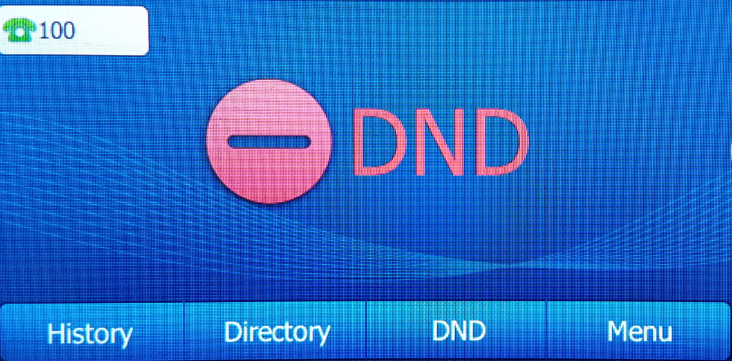
Grandstream
Grandstream phones do not have a quick access DND button and therefore each phone which has received it's config will have a "Features" key.

From features you will be able to select the DND feature for Enabling or Disabling DND.
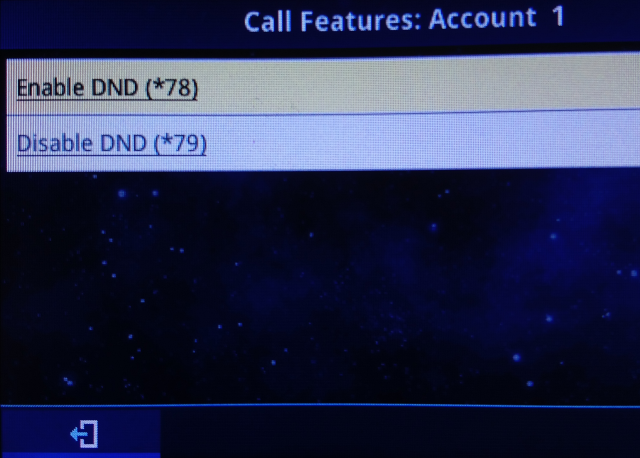
Once activated you should see the following (or something similar) displayed on your screen:
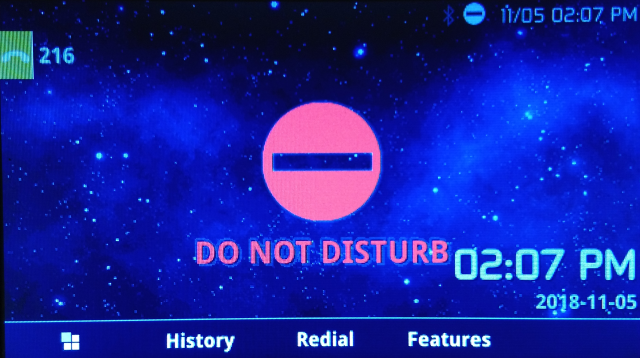
HTEK
- Most HTEK phones display a DND toggle feature key right on the home screen
- Activating this will provide an alert at the bottom of the screen which will appear periodically depending on phone usage (IE: The missed call alert will alternate with the DND alert as they both occupy the same space.)
- When in DND a notification will appear in the bar at the top of the screen.
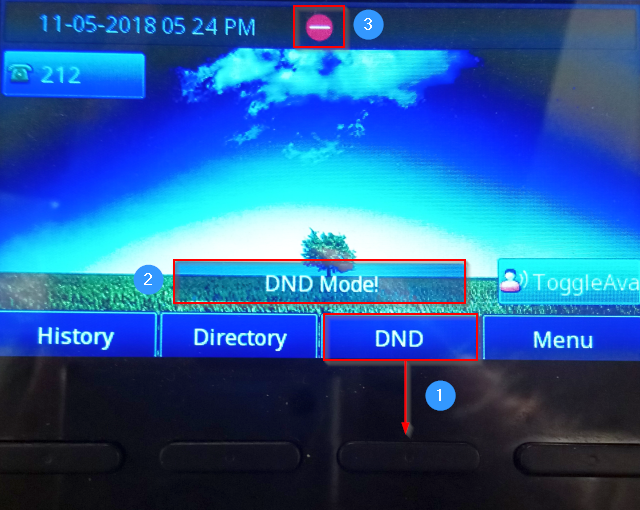
Polycom
- Most Polycom phones display a DND toggle feature key right on the home screen.
- When in DND the notification will appear in the dial bar at the top-mid area of the screen.
- Activating DND will provide a second alert at the top of the screen which will appear periodically alternating with the date display.
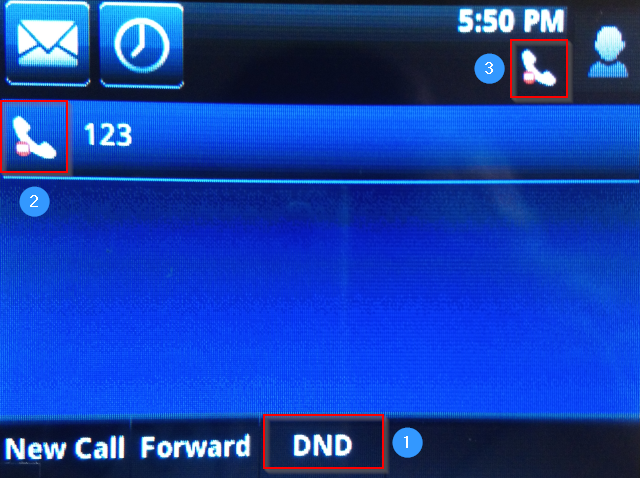
Note
When dialing with * keys (*78 to enable, *79 to disable) please be aware that it can take up to 5 seconds for the DND icon to be displayed on the phone. If for whatever reason the feature is not appearing on your phone please power the device off and then back on.