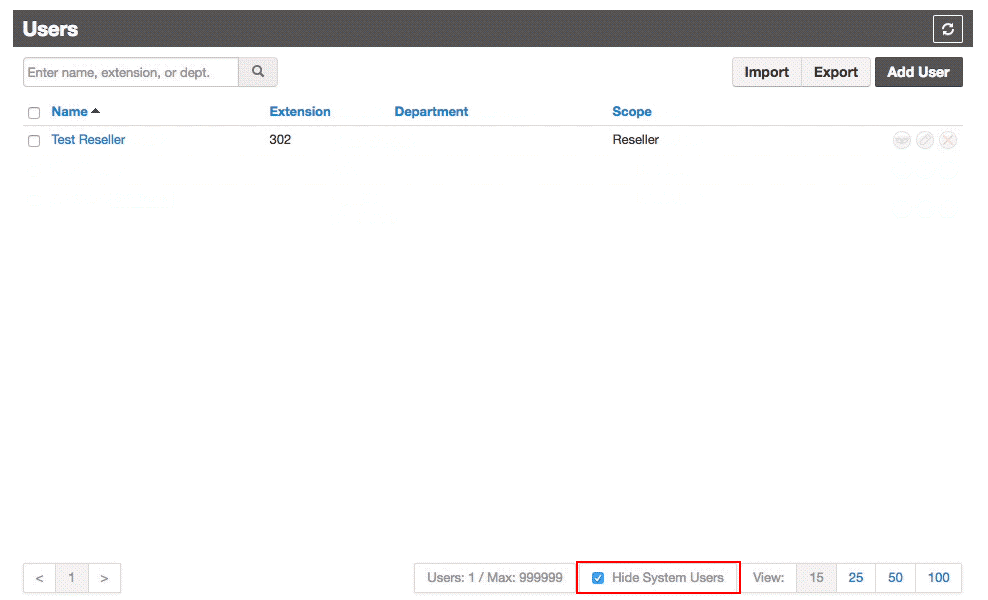Time of Day (TOD) Telephone Number Routing
Table of Contents
Prerequisites: Enabling TOD Feature Routing Options New System User Creation (Time of Day - TOD)Prerequisites:
- User scope of Office Manager or higher.
Advanced time-of-day (TOD) routing is done from the Domain Inventory Tab for your telephone numbers.
Enabling TOD Feature
A few quick options are all that are needed to route telephone calls to where you want them from the Inventory and Phone Number tabs:
- Enable Time Frames.
- Choose the timezone for the Telephone Number.
- Optionally, Add a Caller ID Prefix that will show on the phone's LCD for inbound calls.
- Pick the business (Domain) to which the telephone number relates.
- Enable the DID (note: always choose yes, or else it will ring out of service).
- Optionally, choose the date the telephone number will go into service or leave it blank for immediate use.
- Add any relevant notes for your reference in the Notes field.
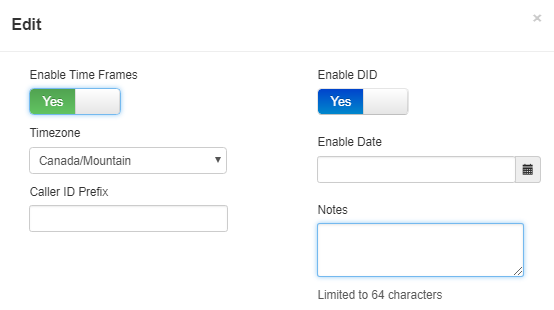
Routing Options
- Select from one of the Time Frames you have already configured or use the Default one.
- Select the desired Treatment (User, Voicemail, Auto Attendant, Queue, Conference Bridge or SIP Trunk).
- You can add as many Time Frame options as you want by selecting them from the drop-down and clicking the plus symbol, such as Holidays, Daytime, Evenings, and others that you may have configured.
- Remember to drag and drop them in the order you want them checked from the left-hand column. In the example below, the system will first check that it is not a holiday and then likely route the call on the All Day rule. The Default time frame will catch anything that doesn't meet other criteria.
- Hit save, and the changes are committed and Live!
- Test for the desired behaviour.
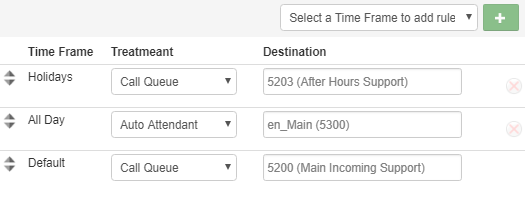
New System User Creation (Time of Day - TOD)
For this special routing feature, a new system user, TOD 14165551212, and extension 14165551212 will be created. Of course, this is a non-billable system user, and it can be hidden from view by selecting the "Hide System Users" button in the Users Tab.
Before: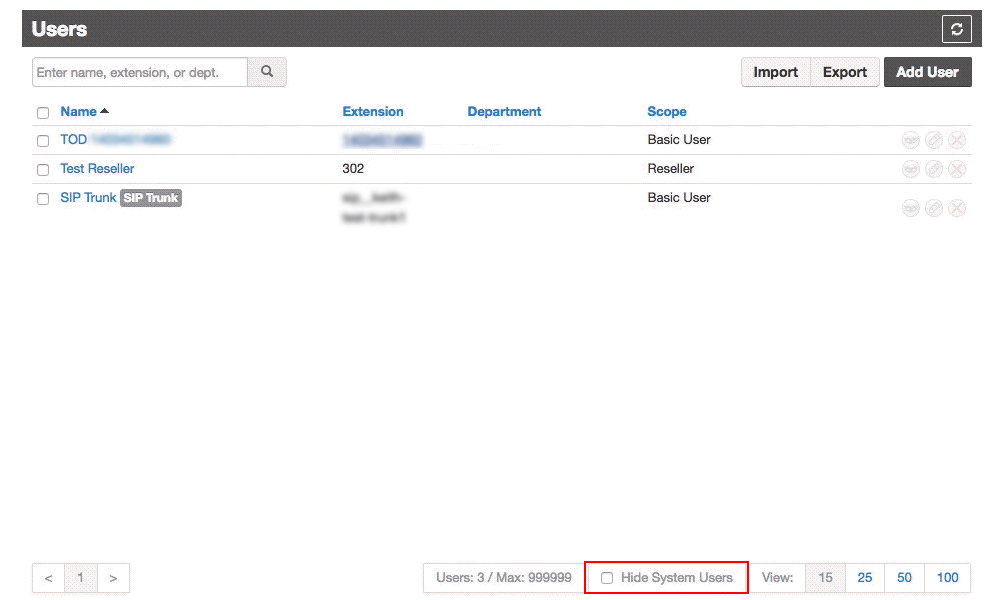 After:
After: